D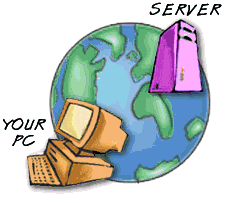 ownloading refers to the method by which you access digital information from a remote computer. As it turns out, almost everything you do on the Web is some form of downloading. For instance, when you access a web page, you are actually downloading the text document and all its associated graphics from a web server. As the digital data arrives, your web browser assembles it on your screen.
ownloading refers to the method by which you access digital information from a remote computer. As it turns out, almost everything you do on the Web is some form of downloading. For instance, when you access a web page, you are actually downloading the text document and all its associated graphics from a web server. As the digital data arrives, your web browser assembles it on your screen.
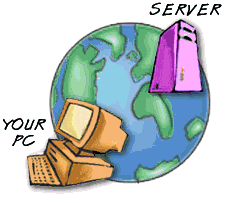 ownloading refers to the method by which you access digital information from a remote computer. As it turns out, almost everything you do on the Web is some form of downloading. For instance, when you access a web page, you are actually downloading the text document and all its associated graphics from a web server. As the digital data arrives, your web browser assembles it on your screen.
ownloading refers to the method by which you access digital information from a remote computer. As it turns out, almost everything you do on the Web is some form of downloading. For instance, when you access a web page, you are actually downloading the text document and all its associated graphics from a web server. As the digital data arrives, your web browser assembles it on your screen.Another way to download a file is to click on a link with your right mouse button (or hold the mouse button down if you are using a Mac), and select Save to Disk or Save Target As... from the pop-up menu. In some cases, you will be prompted to save the file somewhere on your hard drive, or the file may download automatically to your desktop, depending on how your browser is configured.
Saving an Image
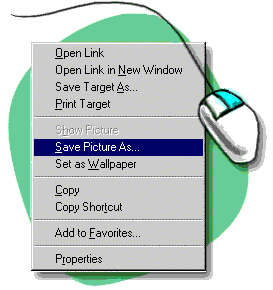 Once a graphic or photo is displayed on your monitor, you may want to save it for future reference. Here's how to do it:
Once a graphic or photo is displayed on your monitor, you may want to save it for future reference. Here's how to do it:a) First, place your cursor over the graphic.
b) Windows users: Click your right mouse button. A pop-up box appears. Macintosh users: Click and hold the mouse button until the pop-up box appears.
c) Save the image to your hard drive by selecting the Save Picture AS option.
d) You can accept the current file name or rename the file. (Graphic files are usually in .gif or .jpg format.)
Compressed and Self-Extracting Files
With software, more often than not, you will be downloading files that have been compressed. These may be individual files or groups of files that have been compressed into a single file. This is done to save downloading time and disk space. If the files have been compressed, you need a separate software utility to decompress them.
The exception are self-extracting files, those with a .sea (Macintosh) or .exe (Windows) extension. These files do not require a separate software program to run. Because many files take considerable time to download to your computer, you will want to save yourself the headache of discovering, after the fact, that you downloaded a file that won't run on your computer. How can you tell? Read the Learn The Net article about file formats and extensions for more information on file extensions and how to interpret them.

No comments:
Post a Comment